I am working on a descendant book for my sister-in-law where eight descendants of her primary couple have married each other.
I printed out a book last year and it was brought to my attention that a marrying cousin couple wasn’t showing up properly. The children were printing under one spouse, however the other spouse had nothing. She didn't even look like she had been married.
Let me first say that I love Family Book Creator (FBC). I tried the trial version many years ago and saw it does what I want it to do. So, I decided to buy the program. Family Book Creator is a plugin for Family Tree Maker (FTM). It creates beautiful books from the Family Tree Maker software database. Even though FTM does have its own book option, however, in my opinion, I found that FBC books look nicer.
Also, FBC has many options and settings you can specify for your book. This can be overwhelming and I highly recommend you familiarize yourself with the user guide. I printed out the guide which has about 112 pages. This way I could write my own notes on the manual pages to help further explain the settings and which one's I preferred.
Anyway, I could not find in the FBC user guide if there was a way to fix my printing problem. I went to the Facebook User Group for FBC and asked about this situation. A fellow group member stated that it should print some kind of verbiage of “duplicated family”. Thus, I went back to FBC and restored the defaults and ran the program. Sure enough, it does print the verbiage and only lists the children under one of the spouses and refers to the other spouse in both places.
However, the defaults are not the settings I wanted, so I started to play with the settings, and I found out some interesting things. You will find the defaults settings explained later. I didn't want a Family Section for every couple, only couples who had children.
The type of book I was generating was a Descendant style book using the Register Style and Organized by generations. I was trying to keep the book simple and chose not to include the generation indicators. You can read more about Generation Indicators in the FBC user manual. Since this doesn’t affect my situation, I am not going to explain it here.
My challenge has to do with family sections which is controlled under Book Items -> Main Part -> Individuals to include -> Family Sections. The “Family sections’ area allows you to specify which family members are going to have their own family sections in the book.
Under Family Sections, one can select several options All Individuals, Individuals with children or spouses, Individuals with children and Only living Individuals.
When you start with the primary couple, it will print their information first in paragraph form and then list their children, giving them a birth order number, (Roman numerals in my case) from oldest to youngest. When a family section is created for a child, it will have a “+” symbol and a reference number to indicate that this individual will appear later in the book in their own Family Sections.
All Individuals – will generate a Family Section for every person, even if they never married or had children.
Individuals with children or spouse (default) – will generate a Family Section for every person who had offspring whether they married or not and every person who married but didn’t have offspring.
Individuals with children – will generate a Family section for every person who had offspring whether they married or not.
All Living Individuals – I did not try this option. I knew I wanted more than living individuals.
Below the drop down for the four above options is a check box – Use single section per relationship.
When this is checked (default), it creates single sections within the Family Section for each partner and their children. Thus, it prints a paragraph or two about the primary person of the Family Section followed by the marriage information for each relationship, where it will cross-reference to a later section of the primary person about each relationship. Then it will print information about the first relationship and list all their children, then the second relationship and their children and so on.
When this is unchecked, it creates a combined family section. It starts with the primary person, then a paragraphs about the different spouses, their facts and marriage facts, in order of marriage. The children are listed at the end with the children with the first spouse and then the second spouse and so on.
Please note that the spouse order is control through FTM. If you have known marriage dates, it will sort the spouses by marriage date. If a marriage date is missing for one or all marriages, it will print based on spouse order, you will need to go into the spouses and set the order of spouses.. Thus, if you don’t know a marriage date, you will want to make sure to put the spouses in the proper order with the first marriage listed first and so on. Refer to your FTM companion guide to see how to set spouse order.
Scenario One: Thus, the FBC defaults have Family Sections to print for Individuals with children or spouse and the check box is checked for Use single sections per relationship. This is why it prints properly, as shown in the Example Two. However, I didn’t want my book to print with either of these options. It made my book too long by printing Family Sections for all married/childless couples, instead of printing their spouse information under the child section of their parent’s Family Section.
Scenario Two: Then, I changed the Family sections to print for Individuals with children and left the check box checked. The family section with children only prints under one of the couples and the other spouse prints like they are unmarried, as shown in Example One.
Scenario Three: Next, I went back to the Family sections to print for Individuals with children or spouse and unchecked the box for use single sections per relationship. This time it printed Family Sections for each spouse with children. The children did reference the same additional Family Sections for each of them. However, no duplicated family verbiage printed. See Example Three below.
Scenario Four: Then, I changed the Family sections to print for Individuals with children and left the check box unchecked. I got the same results as Scenario Two which is Example One; where the family section with children only prints with one of the couples and the other spouse prints like they are unmarried. This was the setting I had for my original book.
This led me to a suggested made by one of the users of the FB group. He suggested that I create the custom fact of FBC_HasFamilySection. The FBC user guide explains how to create this fact. The guide stated you might want a section for an individual with no children or no spouse (which are the defaults) to print because you have a lot of pictures or person notes that you want to put in their own family section without having to select All Individuals to get that same family section. I have come across some family members who are clergy or nuns and it might be nice to put that information into their own Family Section instead of it printing in the child section of their Parent's Family section.
Therefore, I went back to the report I generated with the defaults (Scenario One - Example Two). I identified the four spouses that had a Family Section, but the children didn’t print under them. These are the four spouses in Scenario Four - Example One that didn't print their spouse information in my original book. After creating the custom fact for my tree, I input “true” in the description of that custom fact for my four identified spouses. You might notice that my screen doesn’t match yours because I customized the View to put fields that I commonly add information into on the main input screen, instead of having to go to the person tab and add the fact and information there. Please refer to your FTM companion guide on how to Customize this view.
Finally, I used the Family Settings I desired of Individuals with children and unchecked the box for Use Single sections per relationship. This generated the same results as Scenario Three / Example Three. Since the custom FBC fact was generating a family section where one normally wasn't being generated. This was acceptable to me.
This workaround included a couple of manual options that I could do at this point. I could add the “duplicate verbiage” to each Family Section and I could delete the children from one of the spouses so it looked like Example Two – Scenario One. When referencing future pages, I found as I added the verbiage to Family Sections, and deleted children from one of the spouses, it might move a future Family Section I was referencing to a new page. Thus, you might want to verify the pages numbers after you manually type that verbiage for all the Family Sections. I just used the Find command and looked for the word duplicated. I selected each one and verified that the page referenced was correct. If it was wrong, I just fix it.
I know this might still seem a little confusing, please take your time and reread anything that is confusing. I have a programmer’s background and thus, this was standard practice when I tested out programs I wrote. I would try different scenarios and see if I achieved the desired results. The creator of FBC, Stefan Harms reached out to me after seeing my question in the FBC user group. Thus I have sent an email to him with my examples, and explanations. Whether he can duplicate the same results and if he is able to modify the program to handle all situations for marrying cousins is yet to be seen. For me, it doesn’t matter at this point, since I now understand what is happening and I have developed a work around.
Thus, don’t be afraid to try different settings to better understand what the program can do for you. There is a lot more for me to learn and try. I look forward to using FBC for many years yet to come.
Remember to have fun and Just do Genealogy!
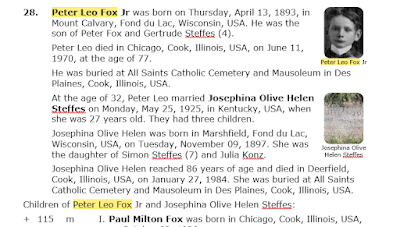








No comments:
Post a Comment
Thank you for your comment, however all comments must be approved before posting. Thank you for your understanding.